Zfx Inhouse 5x - Control manual
 Load/ Unload Tools in Tool Changer
Load/ Unload Tools in Tool Changer
Load Tools
To load a new tool in to the tool changer, the requested tool must be available in the Tool Cabinet. (See therefore in tab "Tool Cabinet")Select a position in the Tool Changer where the tool will be replaced.
Select the tool in Tool Cabinet and insert the tool by the Softkey "Insert" or by drag and drop.
If Softkeys are shown greyed out, some conditions are not given. For example, no tool selected.
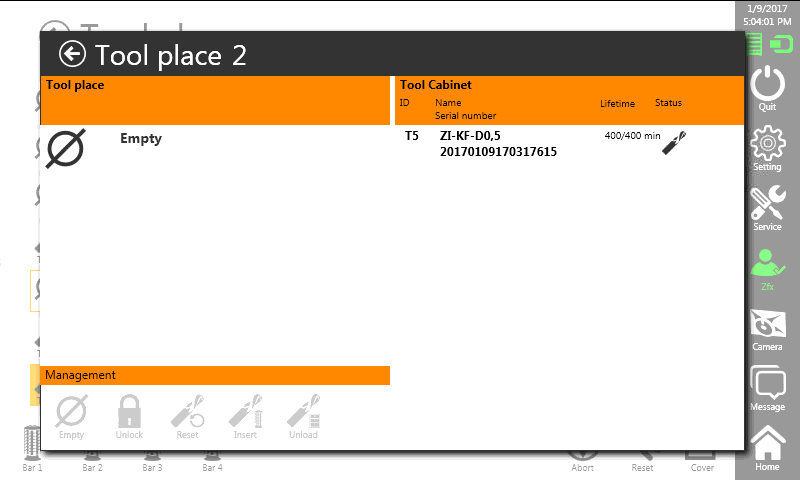
Unload Tools
When there is no position in the tool changer is empty, a tool must be unloaded.
To not loose the information about the residual lifetime, unload the tool and displace the tool in the Tool Cabinet.
The tool can be unloaded by the softkey "Unload" or by drag and drop.
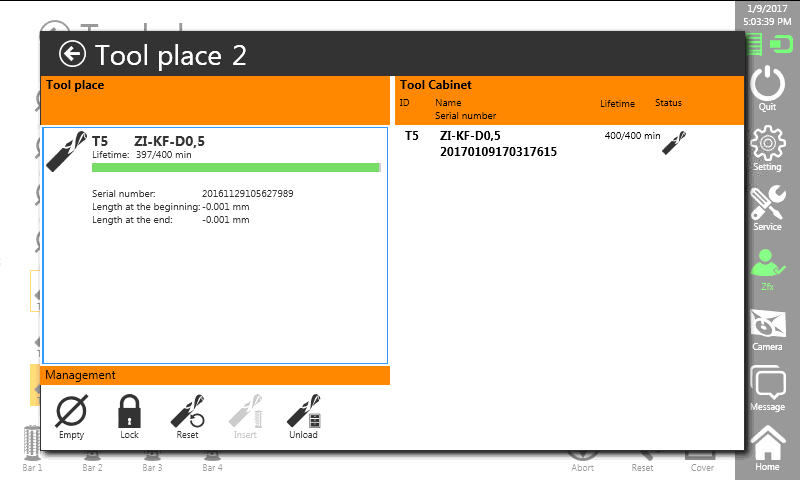
When a tool was unloaded from the tool changer into the tool cabinet, it's reccomended to denote the tool to avoid confuison.
Therefore it is advised to use the Dymo Label Printer and ToolCabinet for Zfx Inhouse5x.

If the Dymo Label Printer is configured and available in the network, a window appears and asks if a label should be printed for the laid back tool.
Afterwards the unloaded tools can be put into the physical ToolCabinet for Zfx Inhouse5x.
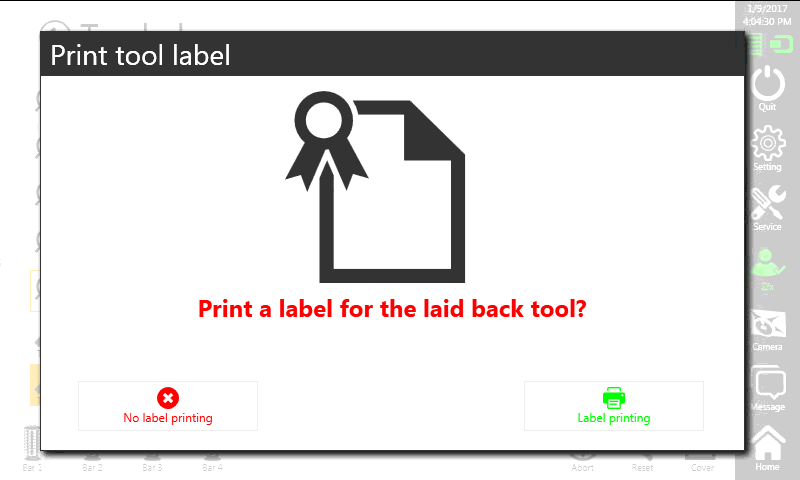
To prevent an interchange, stick the tool labels on the tool cabinet next to the tools.
Each tool gets an individual serial number. This makes the tools recognizable.
